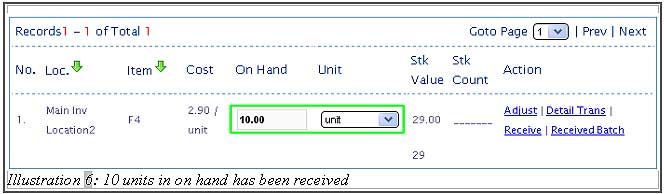Online POS System Malaysia has made buying process even simpler. In Point of Sales System Malaysia, you are allowed to “receive item without purchase order”. It is important that your inventory items are received correctly, so that your quantity on hand is accurate. You may also define the price and the location where your new item is received. However, you can only start to create sales after receiving the item.
Below are the steps on how you can receive items to your inventory.
1. Go to “Item > Item > Item List”.
Please click on image to view clearer.
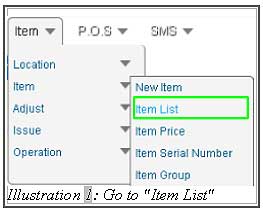
2. Choose one of the items, then click “On Hand”. If the on hand quantity is empty that means the item is out of stock.
Please click on image to view clearer.
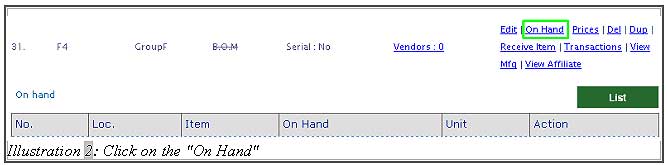
3. Select the item you need to receive. Click “Receive Item” on the right side of the selected item.
Please click on image to view clearer.

4. Fill in the related details of the received item correctly. The tracking number is just a reference number for item tracking purpose only.
After receiving the item successfully, Online POS Market will show you the list of current quantity on hand. Referring to the Illustration below, the current quantity on hand is 0.
Please click on image to view clearer.
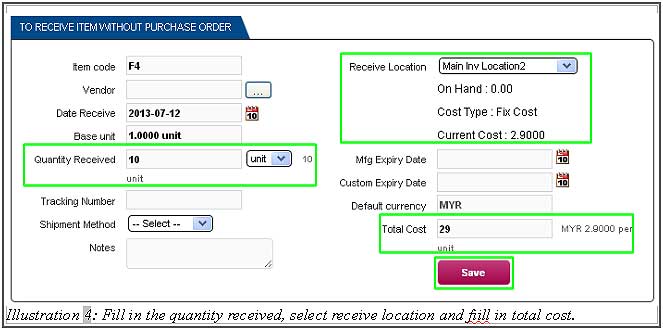
5. A notification will pop up to inform you that your item is received successfully.
Please click on image to view clearer.
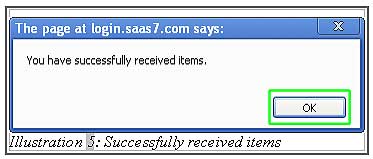
6. Finally, after receiving the 10 items successfully, the quantity on hand of the item will be increased to 10.