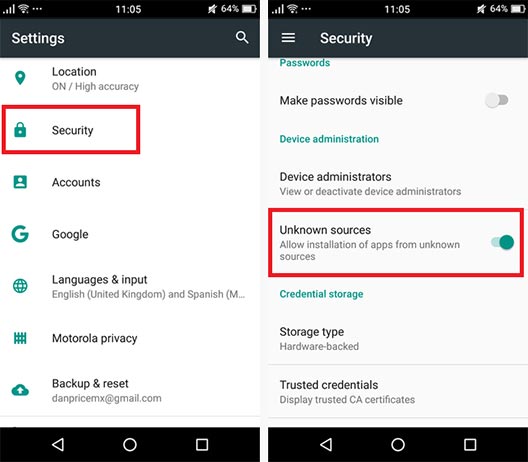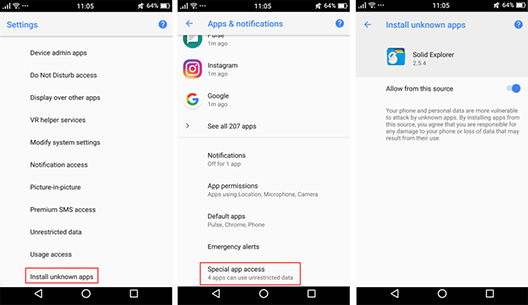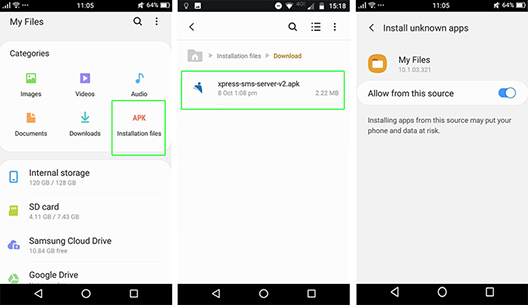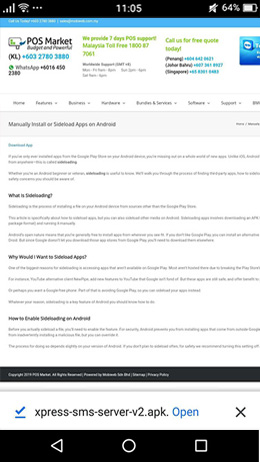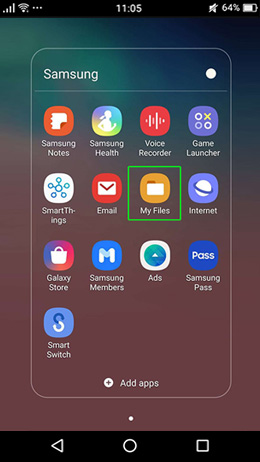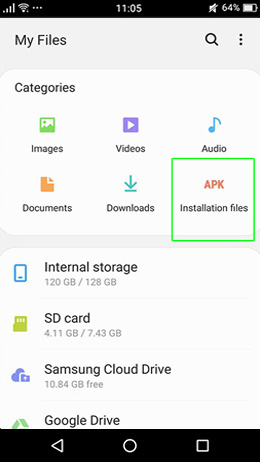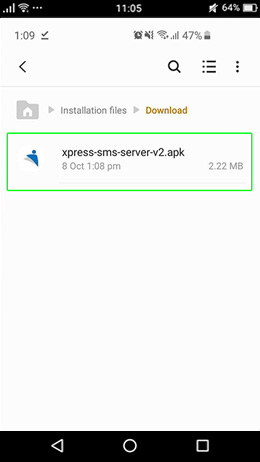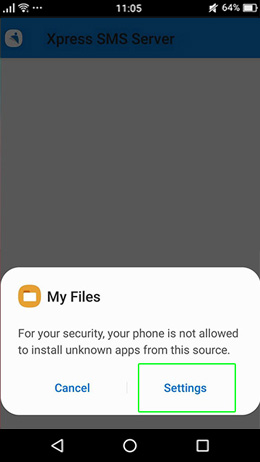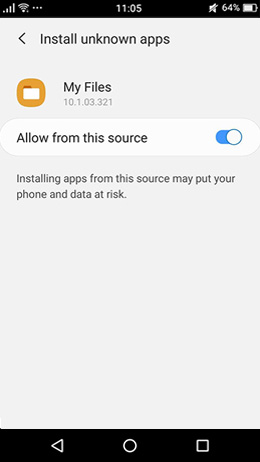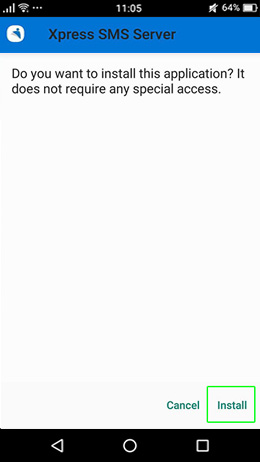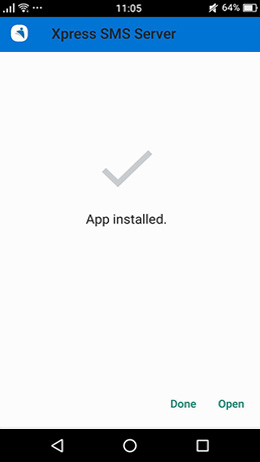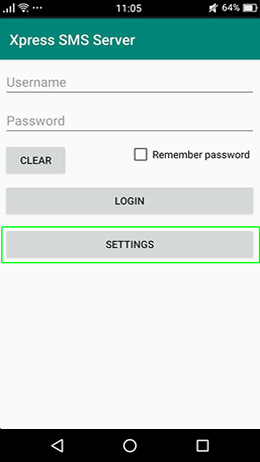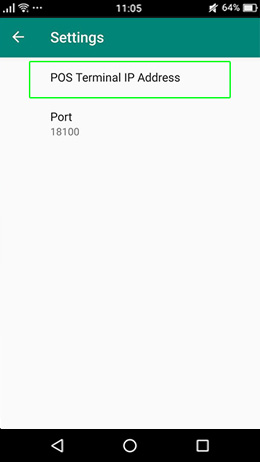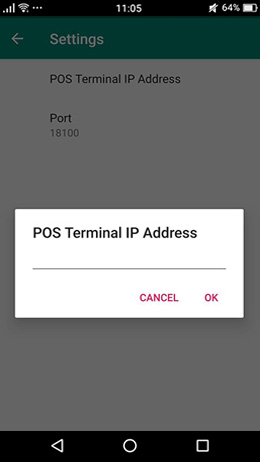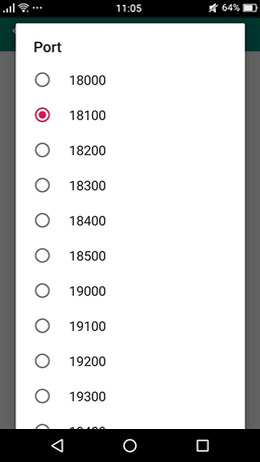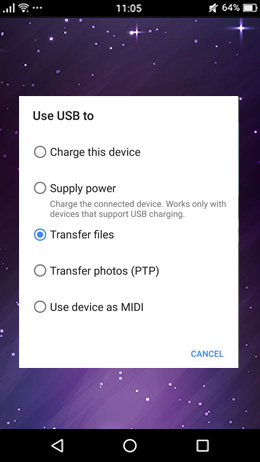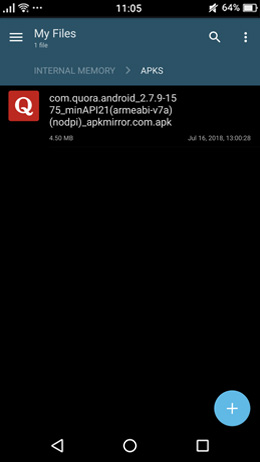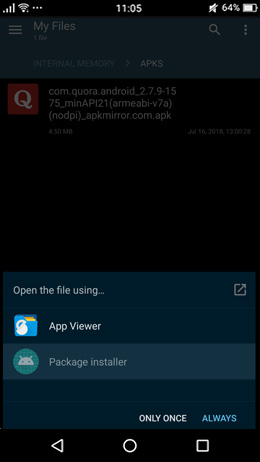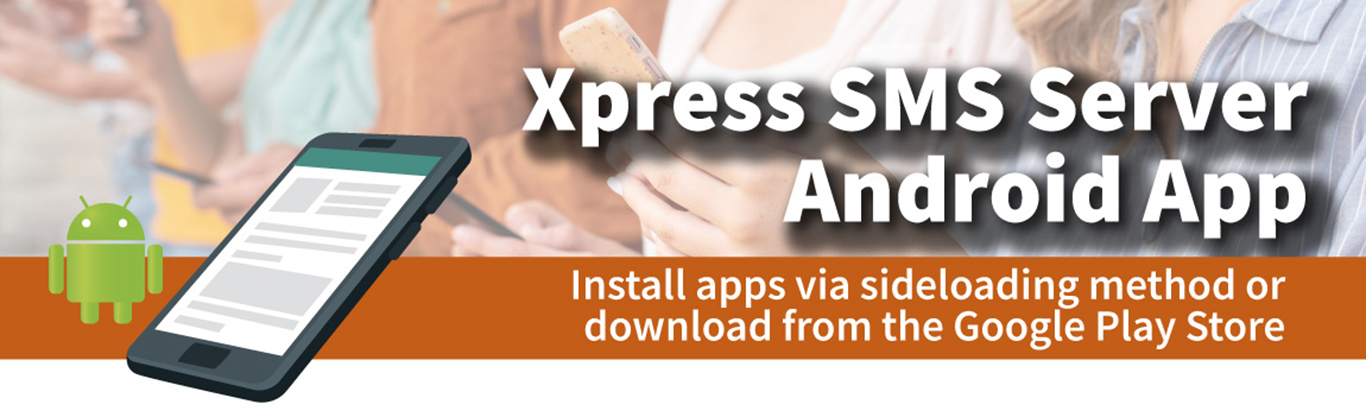
Sim Card SMS Blaster
As a business grows, more and more there is a need for better management of each segment. The iCRM Sim Card SMS Blaster is an integral part of running your businesses efficiently and without having to worry about follow-ups with customers, losings sales or just dropping the ball generally. You can just send SMS in bulk with your sim card easily.
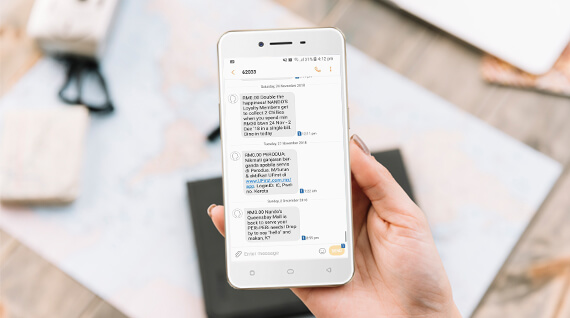
Included
- A37 Oppo Phone with SMS Server
- iCRM Software Dongle
- iCRM Software Installer
**Sim Card Not Included
Mass SMS Sending
Mass SMS is a smart SMS Marketing for your businesses to engage with hundreds, thousands, or millions of customers globally by sending targeted texts with minimal effort. Mass SMS sending will drive revenue and growth for your business to the next level.
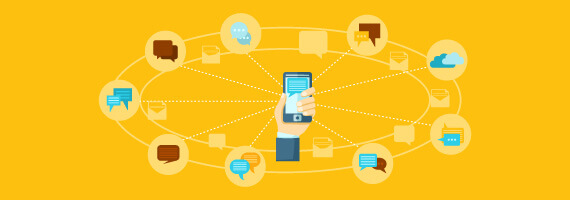
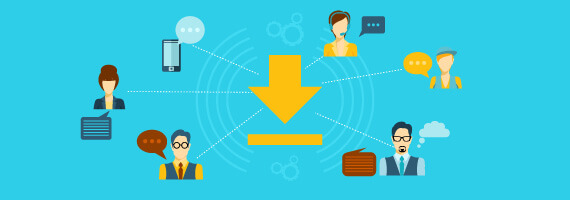
Save Received SMS
Saving received bulk SMS in the contact list management software is just one of the core features in SMS Marketing. You can also group contacts into individual conversations for easier customer updates on your payment reminders, latest events, products, or announcements.
Contact List Management
Managing a huge bulk SMS contacts is a challenge. Xpress SMS Server Android app works with iCRM Contact Management software, providing an efficient solution to handle potential leads and quickly converting them into sales. You can also use a contact management system to manage various types of groups based on your related industry.
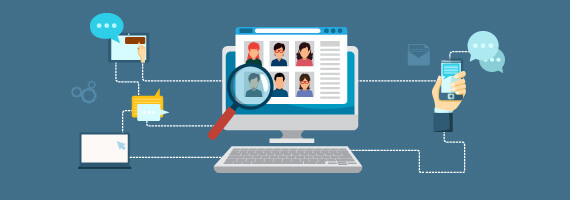
Grouping
- Group your customers into multiple groups with or without payment
- Manage payment period monthly, yearly, etc.
- Manage multiple fees
Service Records
- Record every details and interaction with customers
- Searchable service records
- Group it into cases
Membership
- Manage membership expiry and renew
- Manage membership category
- Manage member upline
Events
- Manage appointment
- Create multiple events
Import
If you have an existing contact list from your company records, you can import these contacts from CSV file directly into iCRM Contact List Manager.
Export
If you need to export the contacts in iCRM Contact Management, a CSV file can be generated for any applications that accept CSV import.
Android allows everyone to install apps via side loading method or download from the Google Play Store. We will walk you through on the process of installing the Xpress SMS Server Android App as a third-party app.
You may start by loading this page from your mobile phone browser such as Chrome, Firefox, etc. and click the Download App button below.
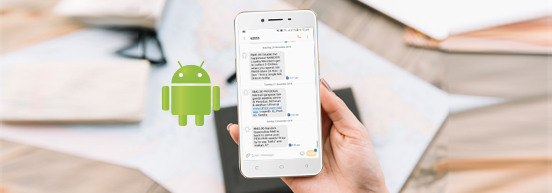
Changelog
10 Dec 2019
- Port 18800 has been removed. It uses the same port selection as XpressWaiter.
- SMS port can now be selected in settings.
How to Enable Sideloading on Android
To begin to sideload a file, you will need to enable the feature on your android mobile phone. Due to security concerns, Android prevents you from installing third-party Android apps. This is to prevent you from inadvertently installing a malicious file. However, we can override this function. The sideloading process depends on your mobile phone’s Android version.
How to Sideload Apps on Android
At the moment Xpress SMS Server Android App is temporarily not available on Google Play. Xpress SMS Server Android App is still safe and offers benefits to you. Sideloading is the process of installing an APK file on your Android device downloaded from sources other than the Google Play Store. The actual process of sideloading apps is easy. You’ll need to check the third-party app store for updates periodically and download them manually from time to time.
Enable Sideloading on Android 7.x Nougat
In older versions of Android, sideloading is an all-or-nothing toggle. You simply need to flip a switch to enable installing apps from anywhere.
- Head to Settings > Security. You’ll see an entry on this page labeled Unknown sources
- Toggle this on, and your phone will display a warning that your device is more vulnerable to attack with this setting on
- Tap OK to accept it for now
Enable Sideloading on Android 8.x Oreo
On newer versions of Android, Google made a change to sideloading to increase security. Now, you must toggle the Unknown sources option per-app instead of globally. This allows you to install from certain apps you often use while keeping others blocked.
- Open Settings > Apps & notifications
- Expand the Advanced section at the bottom and tap Special app access
- On the resulting menu, scroll down and choose to Install unknown apps
- You’ll see a list of apps on your device that can install other apps. Select the one you want to install apps through, such as your browser, cloud storage, or file explorer.
- Then enable the Allow from this source slider.
Enable Sideloading on Android 9.x Pie
- Download Xpress SMS Server
- Open download folder and you’ll see APK Installation Files
- Select the Installation Files and choose the Xpress SMS Server and you will see the popup notification
- Select the Settings button
- Then enable the Allow from this source slider