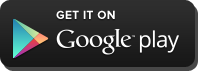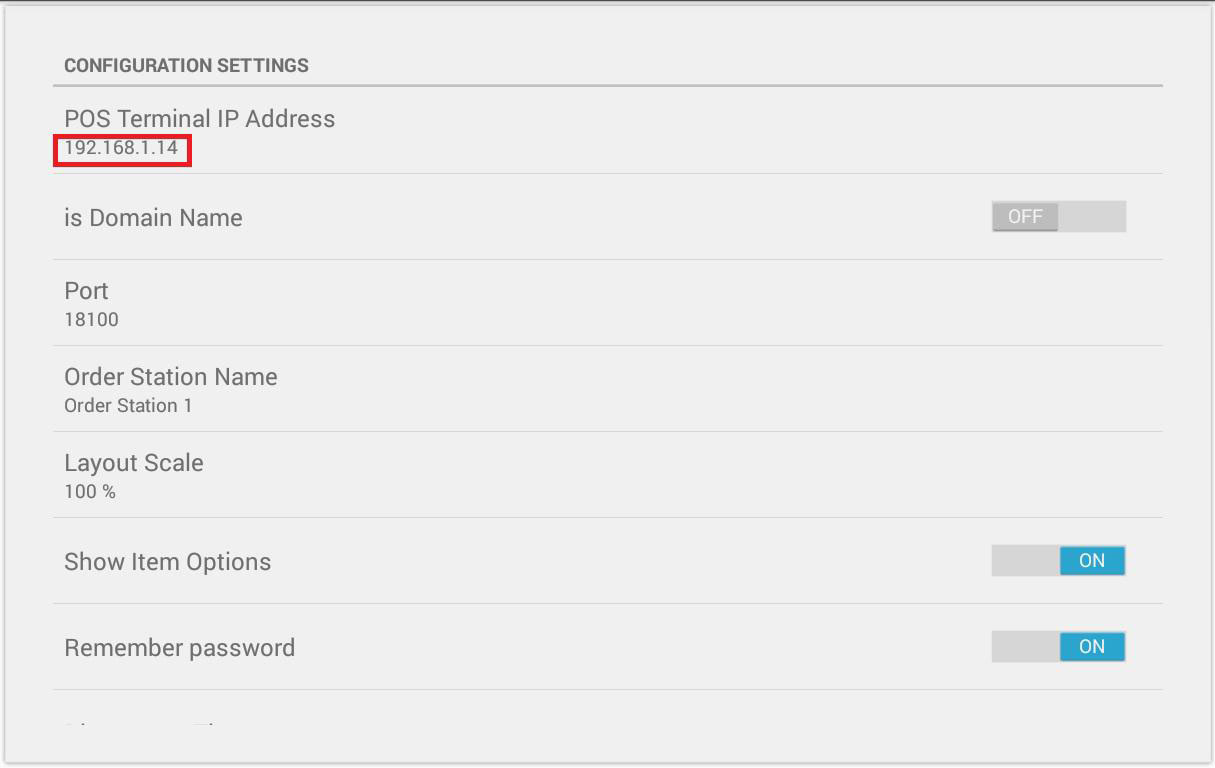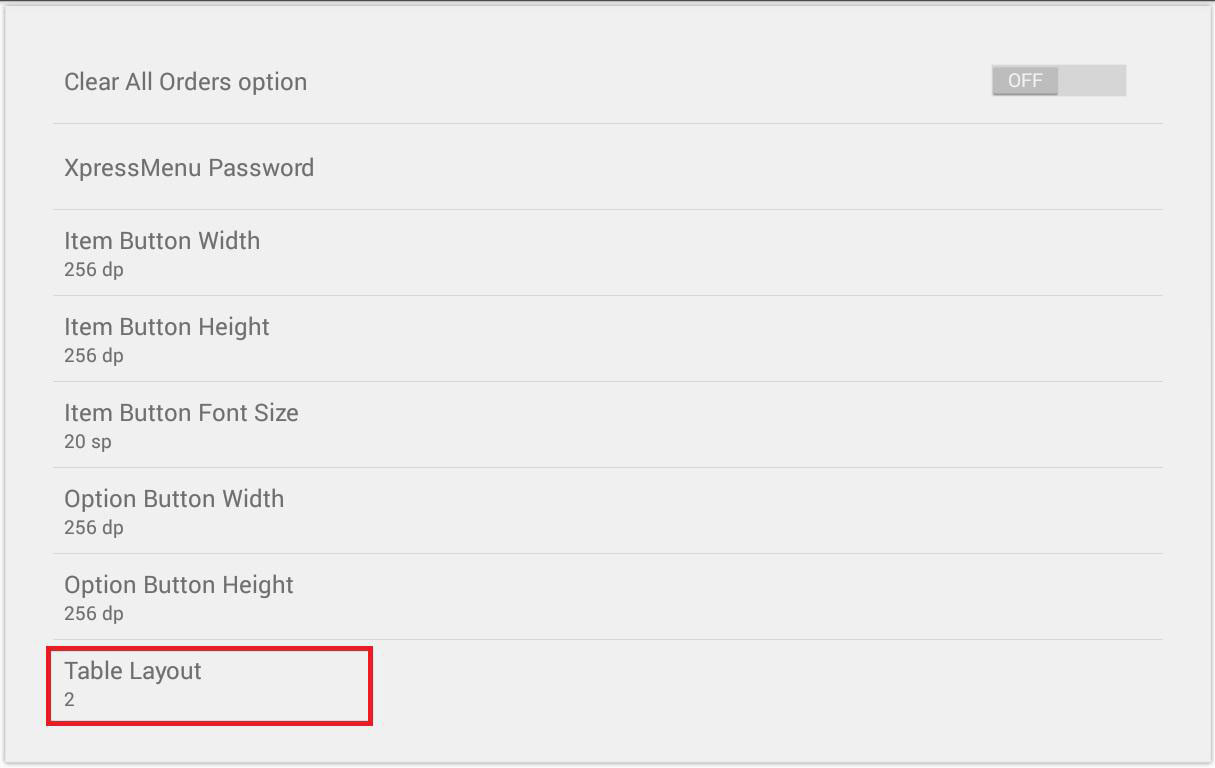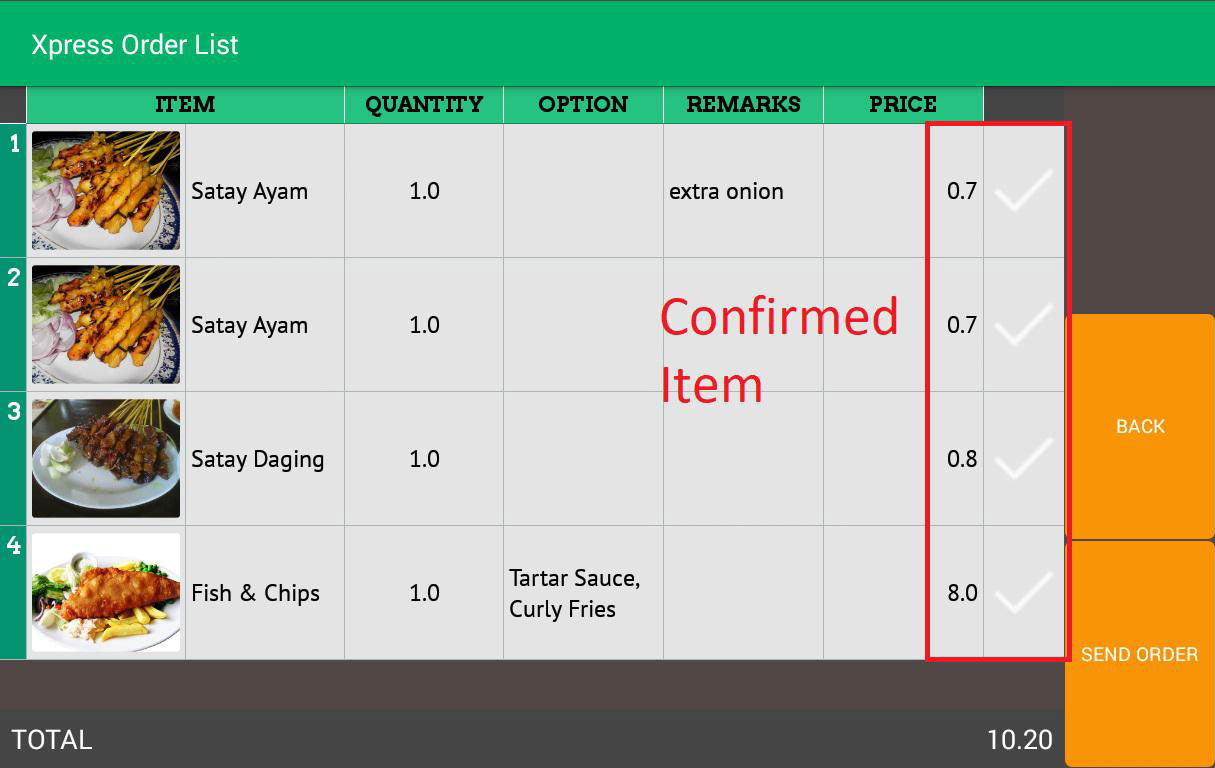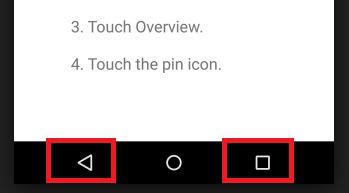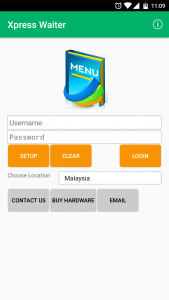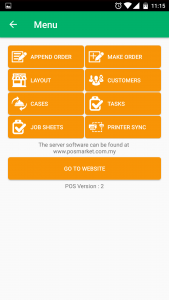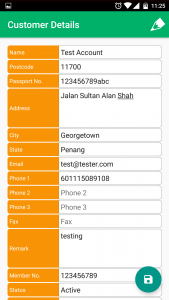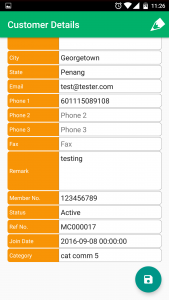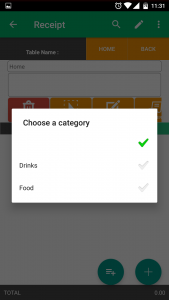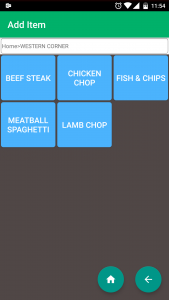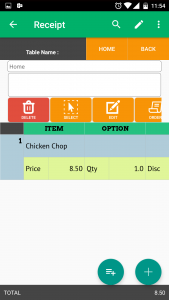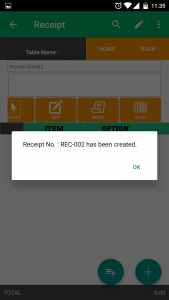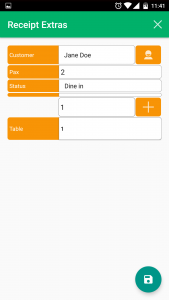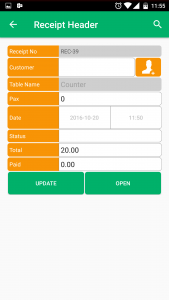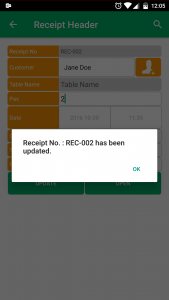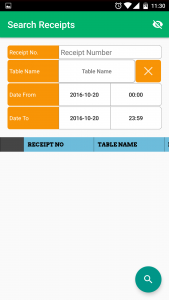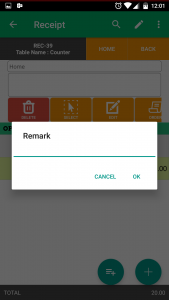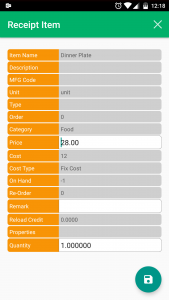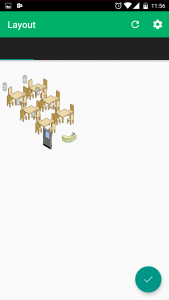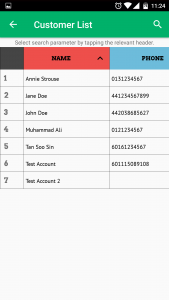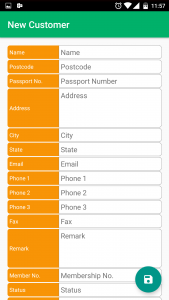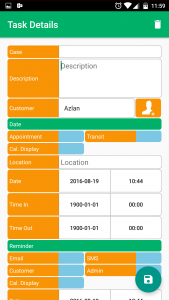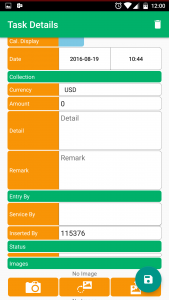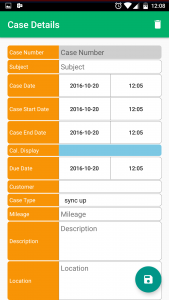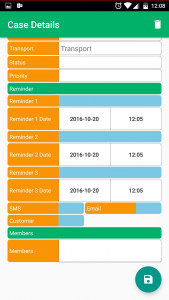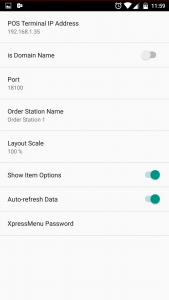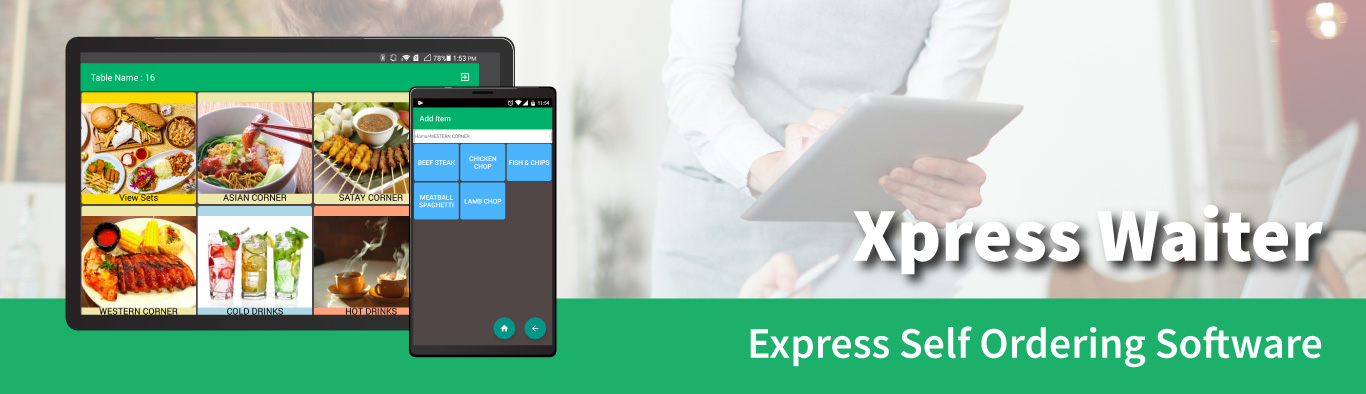

Increased Customer Satisfaction
Customer is immediately served and the process of food and beverage arriving at the table is sped up with this easy to use app.

Faster Quality Service Time
The quality of service and speed of service is vastly improved, allowing for better ratings and feedback towards the establishment.

Reduced Error in Communication
Coming from the customer itself, the orders are bound to be precise and less lost in translation. Works perfectly with all in one POS system.
Menu Order App For Restaurant
Xpress Waiter is a mobile food ordering mobile app specially designed to speed up your restaurant operations.
Waiter ordering: Waiter can be assigned to take order via a mobile device (tablet or mobile phone) that links to the kitchen.
You can see all of your orders from the kitchen as well as your POS terminal, providing cost-effective solutions for restaurants who wish to introduce Mobile Food Ordering System to their customers.
It increases your restaurant efficiency by making sure all customers are attended during your store’s peak hour. Apart from that, you can also implement mobile ordering where your customers can install Xpress Waiter and make order before they arrived at your store.
Xpress Waiter is available for our existing customers. Contact us to buy now!
Xpress Waiter Supports Multiple Categories Of Items
- Make New Orders
Xpress Waiter for POS System platform offers a real-time menu display on your mobile phone which connects directly to the restaurant’s POS client and kitchen. Your customers will be able to complete their orders without involving restaurant waiters. - Append Orders
Xpress Waiter can handle constant food item add-ons by customers anytime. All will be received by your restaurant POS system and kitchen. This will reduce the waiting time tremendously. - Item Lists
All items sync in real-time from the restaurant POS system database. Only 4 steps are involved. Choose your item category. Then search for your desired item. Select that item and place an order. That’s all!
- Print to Server
The moment your customers press “Order”, the item receipt will be printed in the kitchen without going through your service crews. - Customer Lists
Your customers will be able to insert their names when ordering to enjoy member discounts! - List and Check Customers
Your customers can log in to the Xpress Waiter Android app to check their Member Profile details when they are at your restaurant. - Supports Chinese Language
POS Market POS System and Xpress Waiter Mobile Ordering are compatible with the Chinese language. Your customers will be able to view the menu in Chinese and make orders.
Self Ordering Xpress Menu Software Steps
Step 1
- Download/update to the latest version app.
- Insert your IP in setup & choose a layout for the table number.
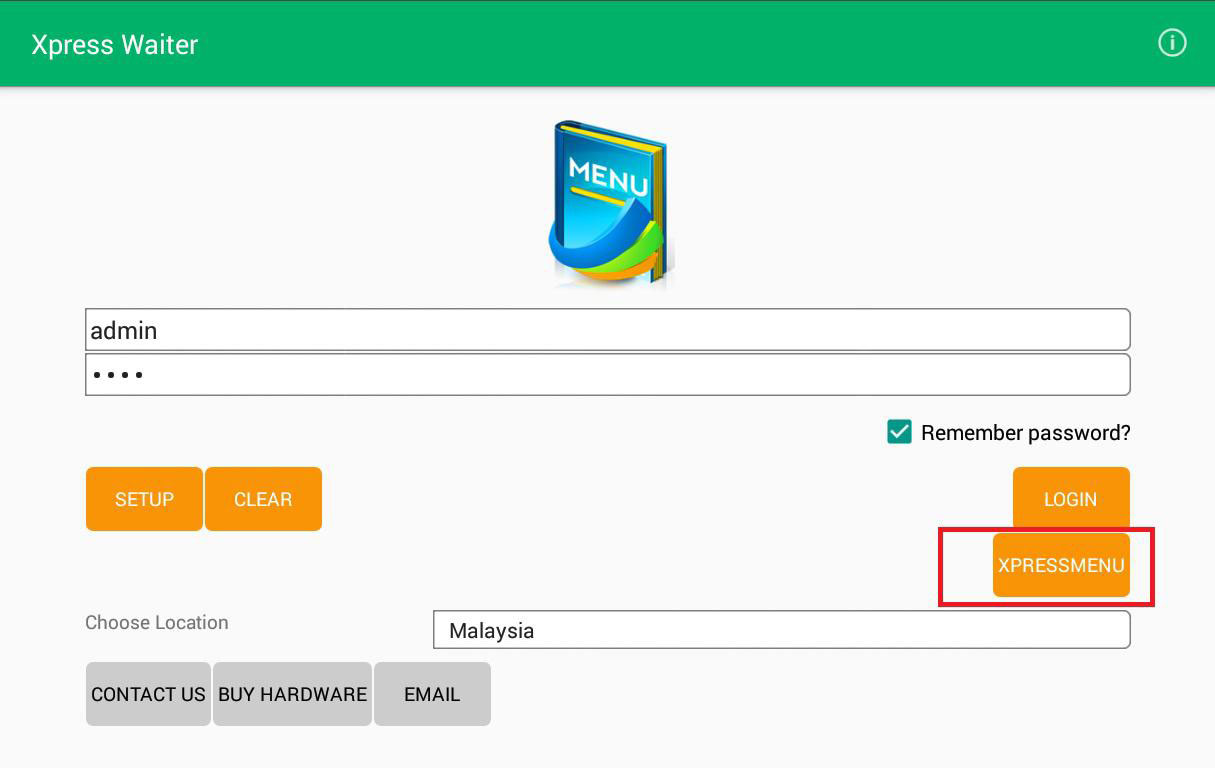
Step 2
Log in “Xpress Menu”.
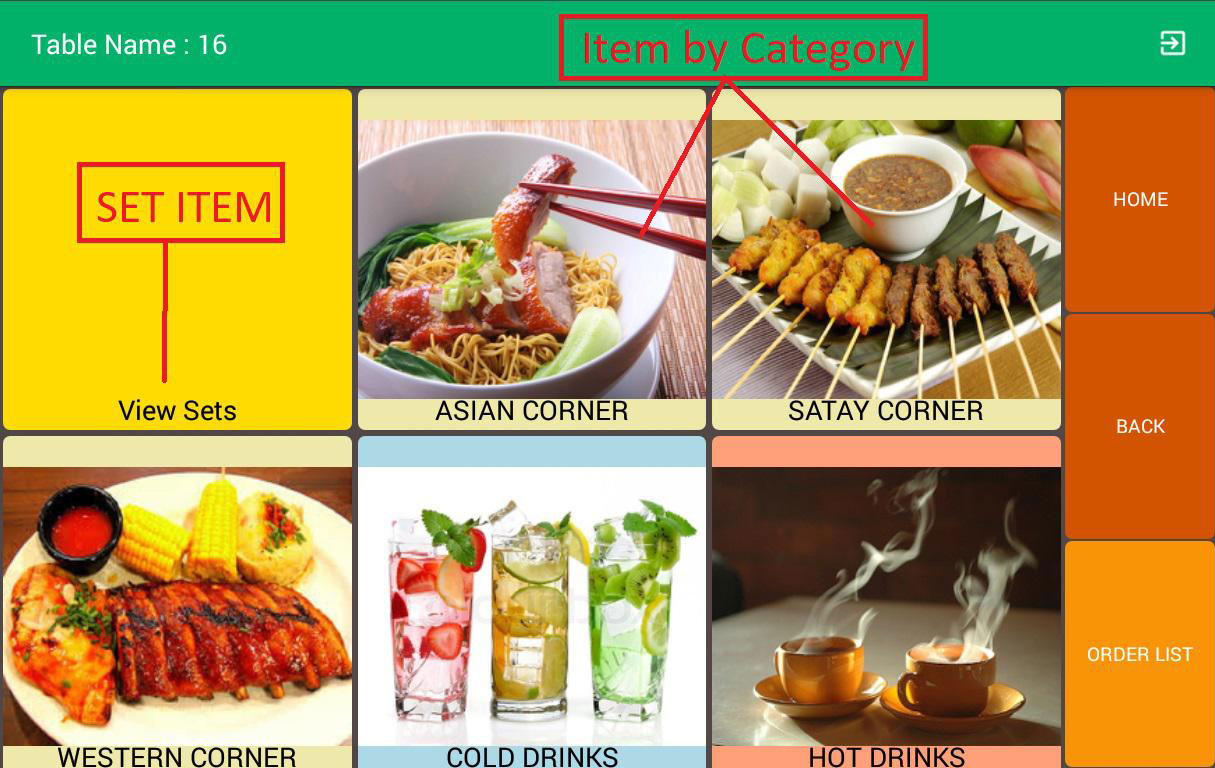
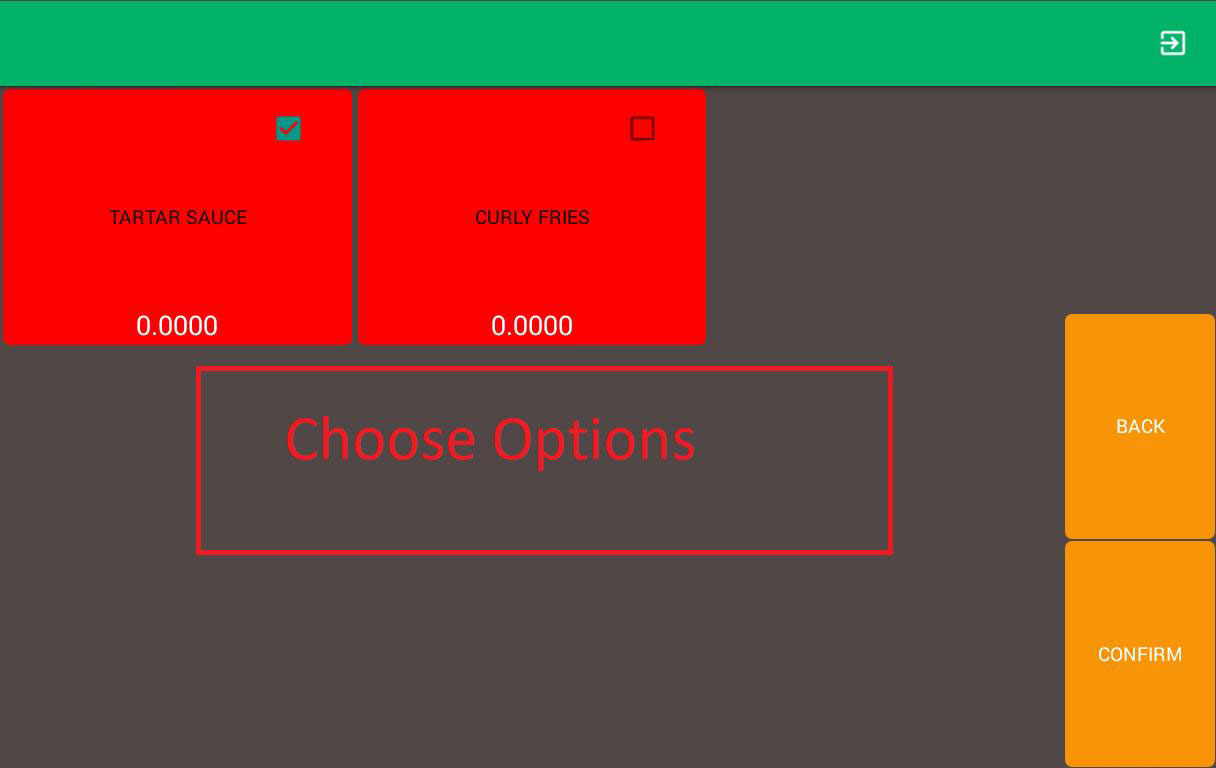
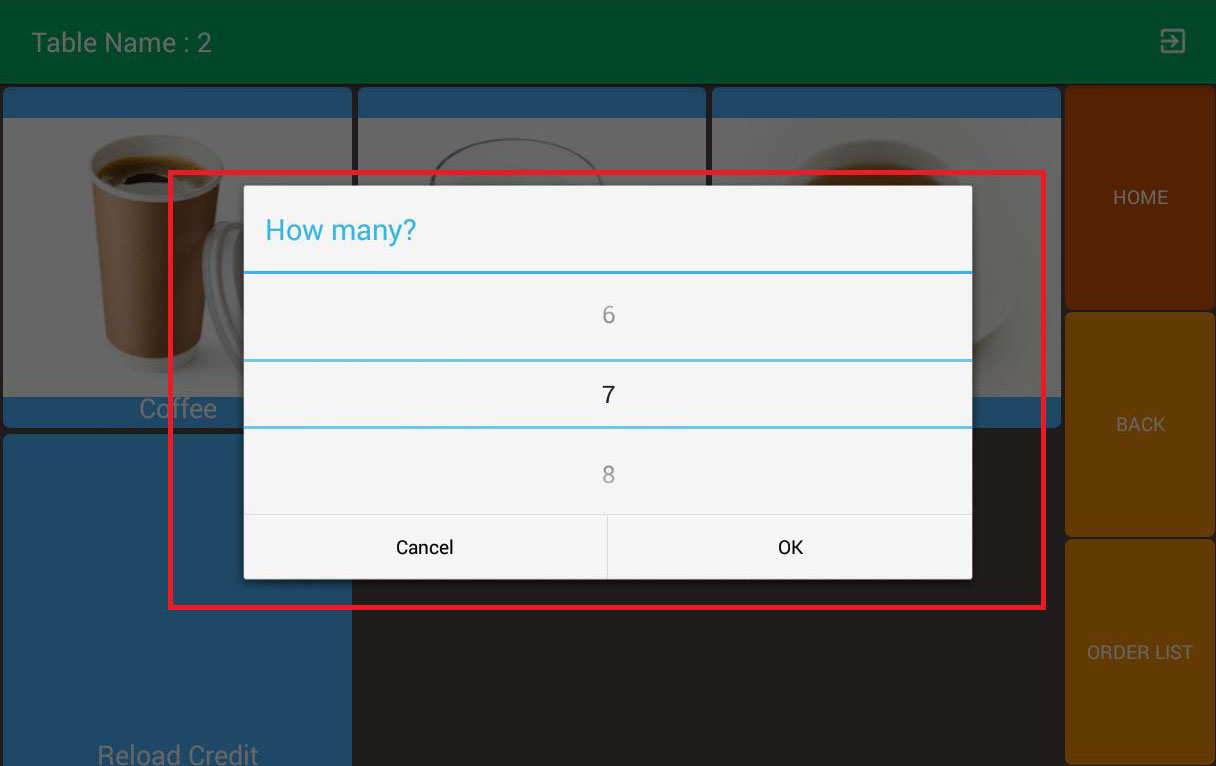
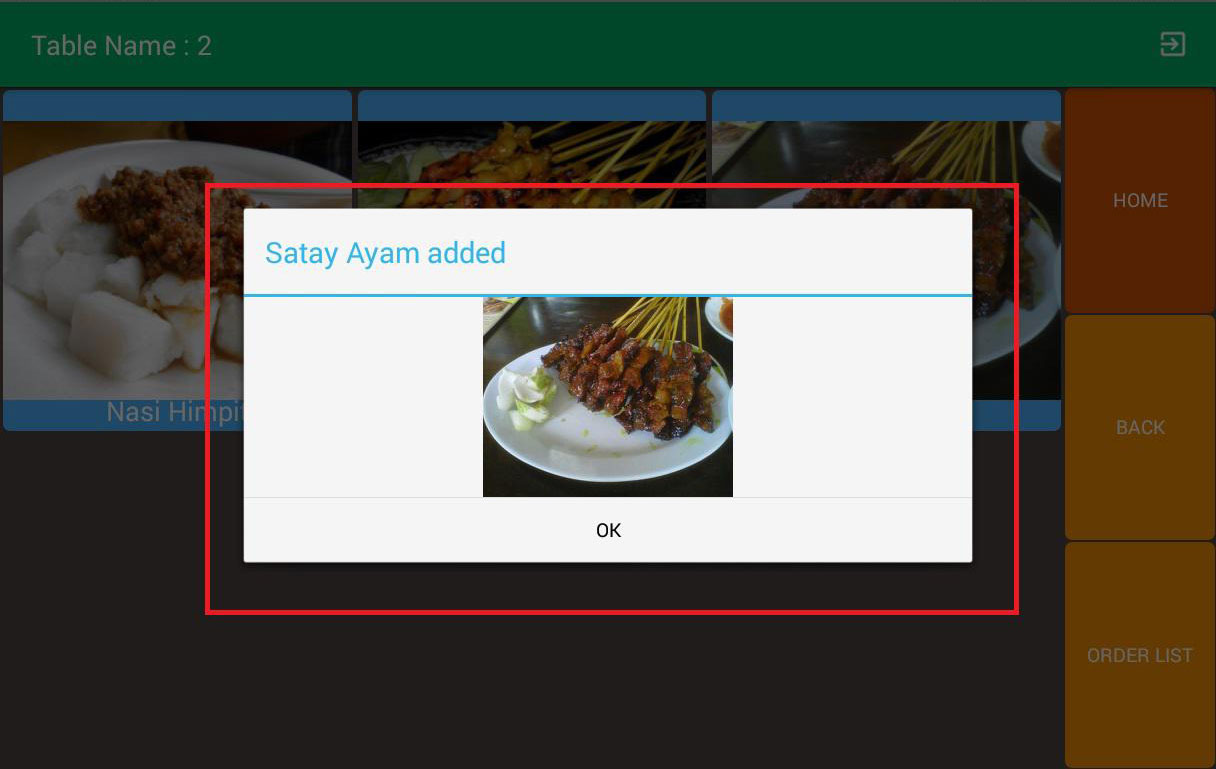
Step 3
Item category will be shown > Select item > Select Quantity > Select Option (if any) > Item Added
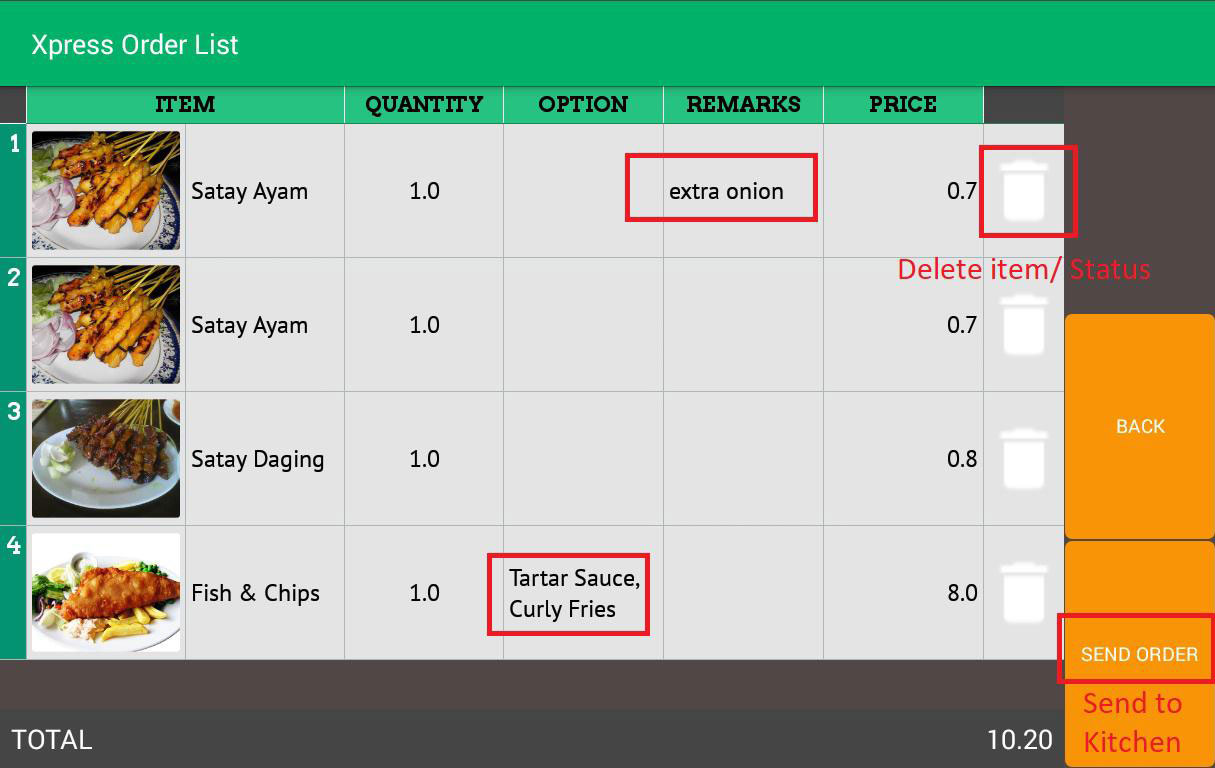
Step 4
Customers can go to their order list to amend order & send the order.
Step 5
- After order, the status bar will be updated. Customers can add on order, they just need to repeat the previous setup.
- The status bar will indicate the item that has been sent to the kitchen.
Step 6
Few function has been updated to smoothen Xpress Menu:
- Item options now can set a limit. Exp: 1 item has 5 options but only allowed to choose 2.
- Passwords can be set in Xpress waiter app > set up to prevent customers log out themselves.
- Please pin Xpress Waiter App so customer unable to use recent apps function – go to setting > security > screen pinning > scroll to the bottom of overview and find a pin.
- To unpin, press back & overview at the same time.
- The image for SET can be set in the corresponding item.
- Other item images just set as normal.