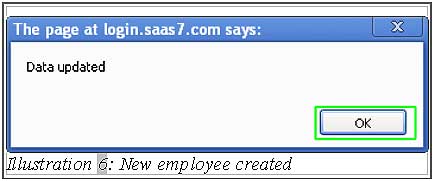Employees are your company’s greatest asset. The number of employees in your company will increase as the time goes. Therefore, it is advisable to have a good system to keep their information.
In BMO Online Point of Sales System, those users from the same company/branch are allowed to login to the BMO Offline POS Terminal. For example, staff A has an employee account and floor manager has an admin account. It means that both of them are able to login to the BMO Offline POS Terminal as long as they have the username and password.
This tutorial demonstrates on how to create a new employee account in Online POS System.
1. First of all, we need to create an employee account for your employee. Go to “Employee > New Employee”.
Please click on image to view clearer.
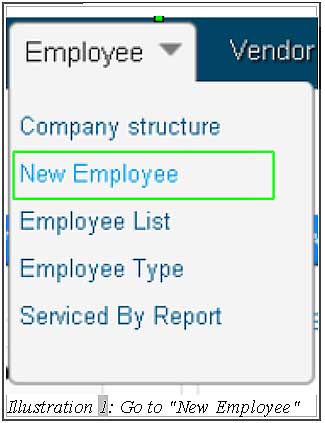
2. Fill in the personal details of the employee accordingly.
Please click on image to view clearer.
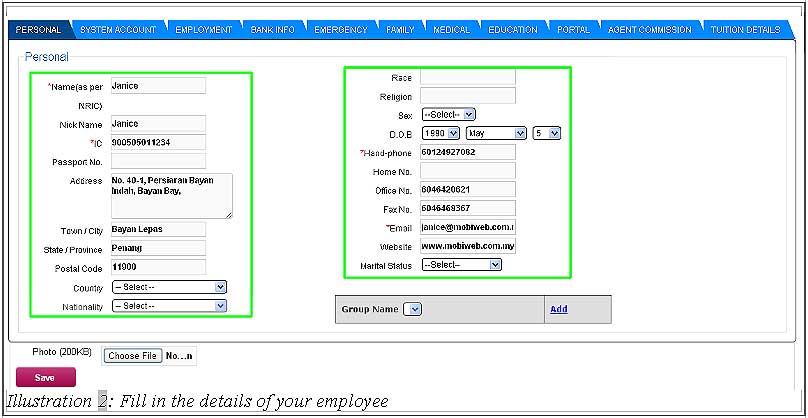
3. Under the System Account section, the User Type and Group Permission must be selected carefully. Different group permission has different permission to access into the system or Offline POS Terminal. In order to login to Offline POS Terminal, the Username and password will be used.
Please click on image to view clearer.
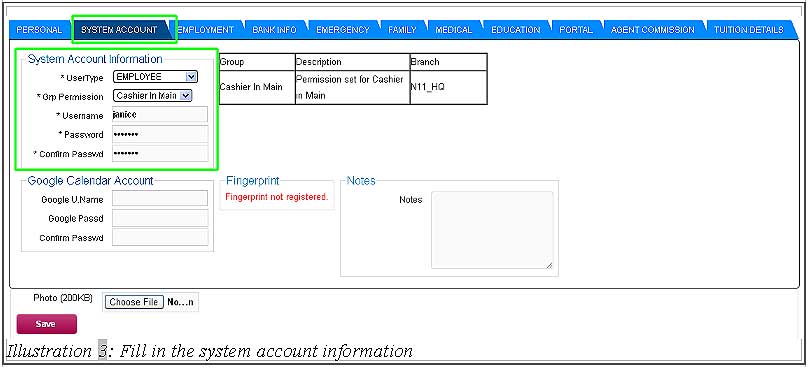
4. Under the Employment section, user must add the “Branch” to match the “Branch ID” in the setting of the Offline POS Terminal. Otherwise, users cannot login to system because the Branch ID does not match.
Please click on image to view clearer.

5. Click on “Save” button to save all details of the employee. A notification will pop up to inform users that the employee account has been added successfully.