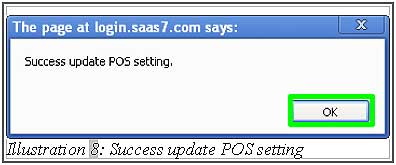Petty cash is an amount of money in which the retailer keeps on hand (cash register). The total amount varies depending on the sales volume. POS Market Malaysia allows you to check and record the petty cash IN and petty cash OUT account for each POS terminal. You can apply multiple BMO Point of Sales Terminal in one business location via BMO online POS system.
This tutorial demonstrates on how to configure petty cash IN and petty cash OUT in Simple POS system.
1. For a start, you must create a new account code for the petty cash. Go to “Ledger > Chart of Account > New Account Code”. If you already have a petty cash account, you may skip step 1 to step 5.
Please click on image to view clearer.
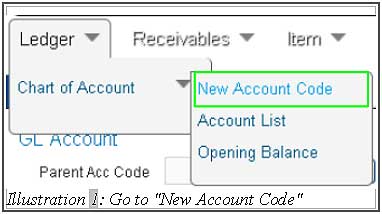
2. Fill in the details under GL Account section. You can either use “Import GL Accounts” or “GL Account” to create new petty cash account for Petty Cash IN.
Please click on image to view clearer.
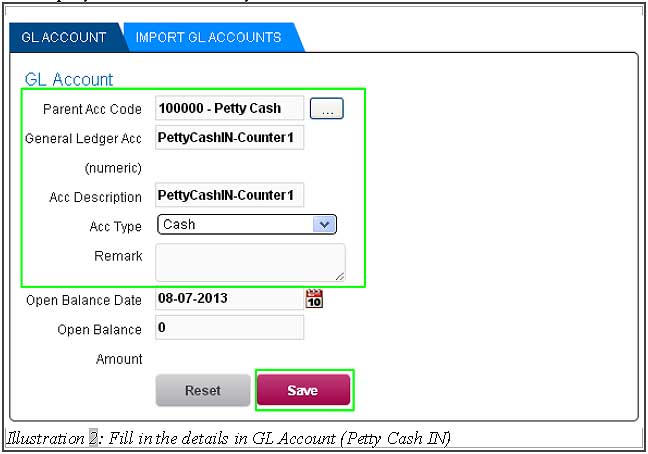
3. A notification will be displayed to inform you that the Petty Cash IN account is created successfully. Click “OK” to dismiss the message.
Please click on image to view clearer.
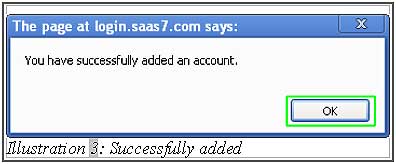
4. 2 account codes are needed for Petty Cash account. One for Petty Cash IN and another for Petty Cash OUT. Create another new petty cash account for the “Petty Cash Out”. Then, click “Save” to complete the account creation.
Please click on image to view clearer.
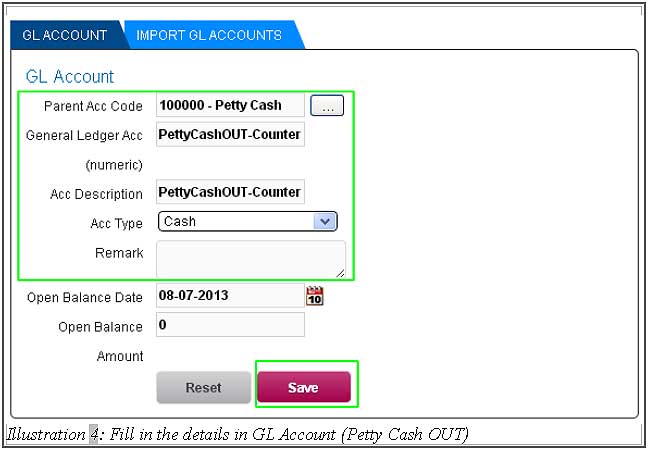
5. A notification will be displayed to inform you that the petty cash OUT account is created successfully. Click “OK”to dismiss the message.
Please click on image to view clearer.
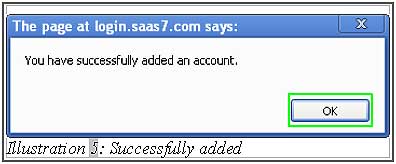
6. After creating the GL account with petty cash, go to “POS Setting” (P.O.S > POS Setting).
Please click on image to view clearer.
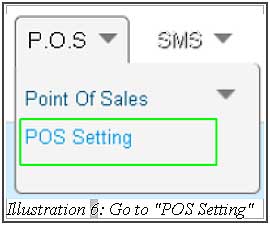
7. Fill in details of the POS template. After that, click on the “Add Petty Cash Account” button to add the petty cash account and click on the “search icon” to select the account code for Pay IN and Pay OUT respectively. Then, click “Save” to save the settings.
Please click on image to view clearer.
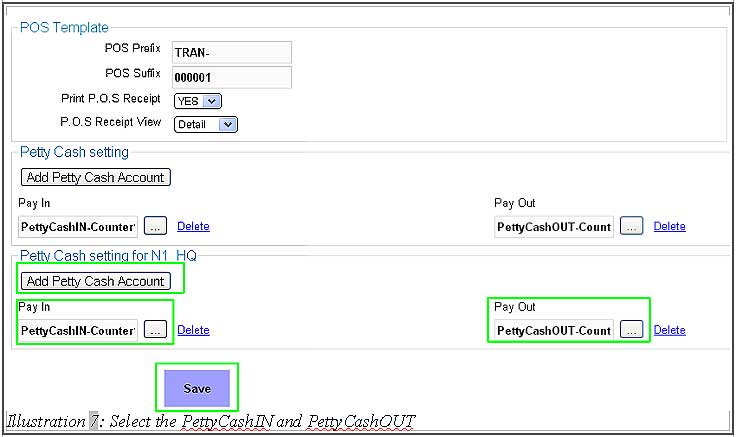
8. A notification will be shown to inform you that the configuration has been updated successfully.